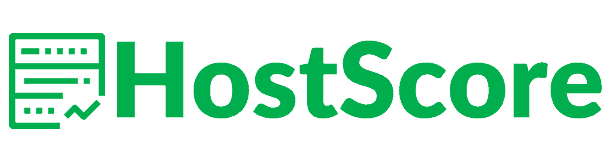TL;DR
Although free Let’s Encrypt SSL is essentially a standard hosting feature by now, GreenGeeks happens to offer exceptional service. You can install and update your Let’s Encrypt SSL either by using their built-in encryption management tool or get their support staffs to do it for you.
1. GreenGeeks
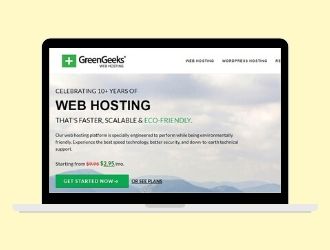
GreenGeeks
GreenGeeks support installs and updates your free Let’s Encrypt SSL certificate, which you could easily drop at any time for a more secure premium encryption system.
Who Is GreenGeeks‘ Free SSL Hosting For
GreenGeeks is an eco-friendly provider with fast, reasonably-priced shared hosting, reseller hosting, and VPS hosting packages. It has positioned itself as a global loader in carbon-free high-level hosting.
But, although GreenGeeks was launched in 2008, it was only until 2018 that Let’s Encrypt was added as one of its SSL certificate options. Previously, the web hosting provider only offered Premium Alpha Wildcard SSL Certificate.
Why We Like GreenGeeks’ Free Let’s Encrypt SSL
You can expect to find two options here. You either pick the Let’s Encrypt Wildcard SSL Certificate, or the Premium Alpha Premium AlphaSSL Wildcard SSL Certificate.
That said, the former is predominantly chosen over the latter because it’s completely free of charge. Let’s Encrypt gives you decent data protection at no cost at all.
The AphaSSL option, on the other hand, is only available to users who can afford to pay $99.95 a year. It pushes your data security beyond the confines of the alternative Let’s Encrypt SSL option, owing to its 256-bit encryption, 2048 bit root strength, digital seal, and warranty.
How To Install Let’s Encrypt SSL on GreenGeeks
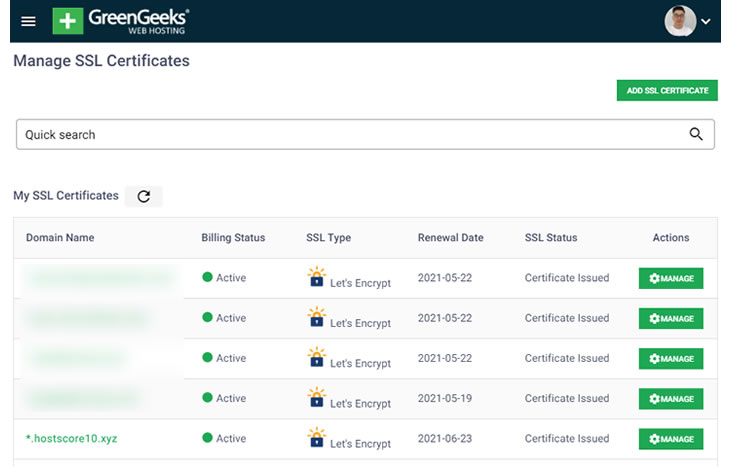
There are two ways to install Let’s Encrypt SSL on your GreenGeeks-hosted websites.
- Simply get in touch with GreenGeek’s support, make a request, and they’ll do the job for you.
- Go to “Security” > “Add SSL Certificate” in your GreenGeeks user and install your free SSL certificate using their management tools. The process is simple and requires only a few clicks.
Then once your Let’s Encrypt SSL certificates are installed, the system will renew them automatically every 90 days.
GreenGeeks Ratings & Performance
GreenGeeks Tested Performance
Uncover additional interesting details about the web hosting solution from our GreenGeeks Review.
2. A2 Hosting
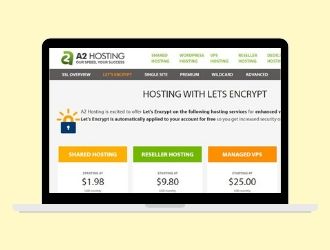
A2 Hosting
Leverage, manage and automatically update your SSL certificates on both the cPanel and Plesk.
Who Is A2 Hosting For
A2 Hosting, whose performance we’ve tested and confirmed to be great, happens to provide free Let’s Encrypt SSL by default.
This supplements its already heavily-provisioned hosting packages, which continue to target the same market segment as SiteGround.
Why We Like A2 Hosting’s Free Let’s Encrypt SSL
As long as you purchase either a shared or reseller web hosting package, Let’s Encrypt SSL is pre-installed into your cPanel account automatically.
However, it’s worth noting that not all users are lucky enough to get the feature automatically.
If you’re managing your account using A2 Hosting’s Plesk control panel, for instance, you have to manually enable Let’s Encrypt via the user interface.
Then for managed VPS and dedicated hosting accounts, A2 Hosting requires you to get in touch with its support team. They’ll, in turn, install and activate Let’s Encrypt SSL on your behalf.
But, whichever approach you choose, you can be certain the subsequent certificates will apply to every single domain attached to your account. A2 Hosting will subsequently renew your Let’s Encrypt SSL every 90 days to keep your site’s HTTPS valid.
How To Install Let’s Encrypt SSL on A2 Hosting
To confirm the automatic Let’s Encrypt SSL on your cPanel account, simply go to the “Security†section and click on the “SSL/TLS†icon.
This allows you to freely view, upload, delete, or generate all your SSL certificates- including the default Let’s Encrypt.
That said, manual installation is only required if you’re using a Plesk account.
If that’s the case, go to “Websites & Domains†on the left sidebar, click on the “Let’s Encrypt†icon, enter your domain details and proceed to install the certificate.
A2 Hosting Ratings & Performance
A2 Hosting Tested Performance
You can find out more about this particular web hosting service from our detailed A2 Hosting Review.
3. HostPapa
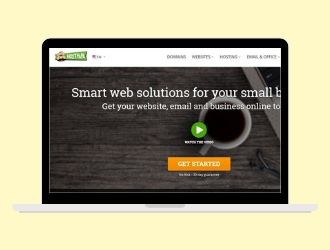
HostPapa
Every single HostPapa website qualifies for free automatic installation, as well as regular updates.
Who Is HostPapa’s Free SSL Hosting For
Since this Canada-based web hosting solution partnered with the Internet Security Group in 2017, things have been smooth for HostPapa users.
Its WordPress users, eCommerce stores, plus VPS and shared server websites are all direct beneficiaries of the partnership.
Why We Like HostPapa
Let’s Encrypt SSL now comes automatically for free with every single web hosting package.
You just need to signup and then register a domain through HostPapa. The system will then proceed to assign your new website a free Let’s SSL certificate.
But, make no mistake. Things might not be that straightforward if you used a third-party registrar for your domain name. After shifting your DNS to HostPapa’s nameservers, you’ll be forced to wait for the certificate for about 24 hours.
How To Install Let’s Encrypt SSL on HostPapa
Normally, Let’s Encrypt SSL is applied automatically. There are no configurations required for new users who register their domain names on HostPapa.
For users who migrate from third-party domain registrars, there’s a 24-hour waiting period after adjusting your nameservers.
And in case the certificate fails to integrate accordingly, you can raise a ticket from your HostPapa dashboard. The support team here will subsequently configure everything for you.
HostPapa Ratings & Performance
HostPapa Tested Performance
Get additional insights about the service from our HostPapa review.
4. DreamHost
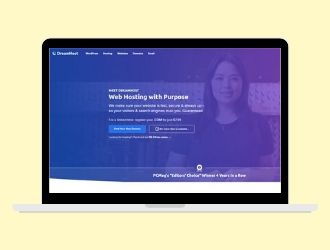
DreamHost
Install and manage your free Let’s Encrypt SSL with a simple, easy-to-use tool.
Who Is DreamHost For
DreamHost is another reliable full-stack web hosting solution that specializes in all the basic types of services- WordPress hosting, shared web hosting, cloud hosting, dedicated servers, managed hosting, etc.
Why We Like DreamHost’s Free Let’s Encrypt SSL
Among the things this provider boasts of is a partnership with Let’s Encrypt, which sees it distribute free SSL and TLS certificates.
However, unlike A2 Hosting, Dreamhost doesn’t embed your Let’s Encrypt SSL automatically. You have to add the certificates manually through your account.
Thankfully, the installation process here is fairly straightforward. Even beginners can easily configure their Let’s Encrypt SSL certificates.
The only problem is, this procedure doesn’t enable Let’s Encrypt SSL on multiple domains concurrently. If you have more than one domain attached to your account, DreamHost requires you to add their certificates separately.
How To Install Let’s Encrypt SSL on DreamHost
The process of installing Let’s Encrypt SSL begins from DreamHost’s “SSL/TLS Certificates†section of your account. This page should display all the domains linked to your account.
To proceed, choose one of the domains and then click on the “Add†button right next to it. DreamHost will generate a list of its default SSL certificate options, from where you should choose Let’s Encrypt SSL.
DreamHost Ratings & Performance
DreamHost Tested Performance
Discover more about other features you’ll find on the platform from our comprehensive DreamHost review.
5. SiteGround
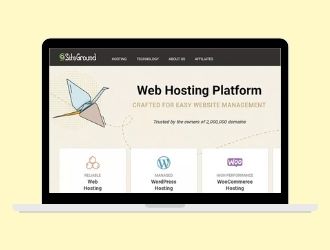
SiteGround
SiteGround offers Let’s Encrypt Wildcard and Single Domain SSL for free by default, along with an easy-to-use management tool.
Who Is SiteGround Hosting For
SiteGround is one of the most established web hosts today, thanks to its full stack of user-friendly, performance-optimized hosting packages.
Combined, they serve possibly all types of users- stretching from bloggers, freelancers, and professionals, to small businesses, startups, enterprises, agencies, app developers, etc.
Why We Like SiteGround’s Free SSL Solution
For adequate site protection, SiteGround throws in two types of Let’s Encrypt SSL certificates- Single Domain SSL and Wildcard SSL.
Both of them can be accessed by all users on the platform for free, with the Single Domain SSL being the default automatic option. You’ll find it pre-installed on all the primary and secondary domains running on SiteGround’s shared hosting packages.
But, if you’d prefer Wildcard SSL instead, you have to add it via SiteGround’s “Let’s Encrypt†tool.
This is the same tool that cloud hosting and dedicated hosting accounts use to configure Let’s Encrypt SSL options.
How to Install Let’s Encrypt SSL on SiteGround
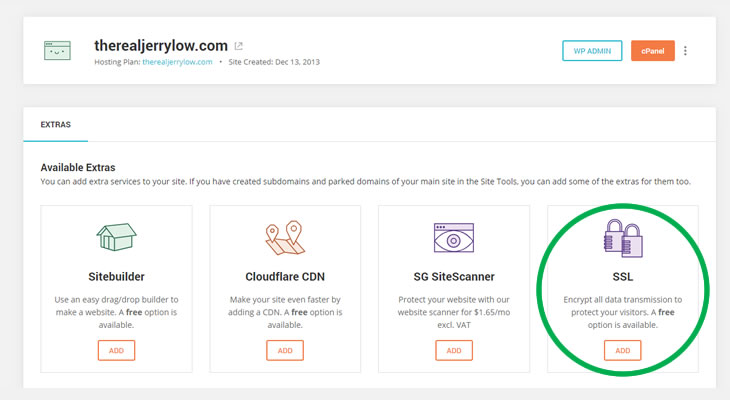
Since shared hosting users get Let’s Encrypt Single Domain SSL certificates by default, manual installation only applies when they choose to switch to Wildcard SSL.
But, it turns out this privilege doesn’t extend to cloud hosting and dedicated server users. They have to manually integrate all their SSL certificates.
Fortunately, however, the procedure is extremely simple. Just go to SiteGround’s “Let’s Encrypt†tool, specify the domain name, and then select the SSL certificate you’d prefer. Once you’re done, simply click “Install†and SiteGround will handle the rest.
SiteGround Ratings & Performance
SiteGround Tested Performance
For further insights into the whole SiteGround platform, feel free to check out our full SiteGround Review.
Why an SSL (HTTPS website) Matters
SSL, or Secure Sockets Layer in full, is a specialized internet protocol for protecting data during transmission. It essentially prevents unauthorized access to data by encrypting everything that’s transmitted between web servers.
Therefore, installing an SSL certificate on your website should boost your credibility. It demonstrates that you’re indeed devoted to securing digital payments, safeguarding visitor information, and maintaining GDPR compliance.
But, it doesn’t end there. Your site visitors are not the only ones that take an interest in your SSL encryption. Google has made it clear that it favors HTTPS-enabled websites, which translates into good Search Engine Result Pages (SERP) ranking. That means installing an SSL certificate is an SEO tactic in itself.
About Let’s Encrypt
Let’s Encrypt is an open-source SSL certificate that’ss built, distributed and managed by the Internet Security Group. The group itself is non-profit and it’s widely-renowned for its extensive efforts in preserving web security and privacy.
A wide array of providers now offer Let’s Encrypt SSL as part of their web hosting packages. So, chances are, you’re bound to be overwhelmed by the choices when it comes to web hosts that support Let’s Encrypt SSL.
This article helps you narrow down to the few hosting companies that you should prioritize over the rest. It explores what Let’s Encrypt is all about, and then walks you through its corresponding benefits, as well as five of the best web hosting solutions with free Let’s Encrypt SSL that installs easily.
Make no mistake though. Let’s Encrypt SSL is not all there is to web data encryption. In essence, there’s a wide range of SSL certificates you could adopt on your website. Let’s Encrypt happens to be one of the most popular ones because of many reasons that we’ll cover shortly.
Advantages of Let’s Encrypt SSL
Although there are numerous SSL options on the web, hosting providers and site owners largely prefer using Let’s Encrypt certificates. There are now more than 180 million domains leveraging Let’s Encrypt SSL and counting, with millions of additional certificates being issued every day.
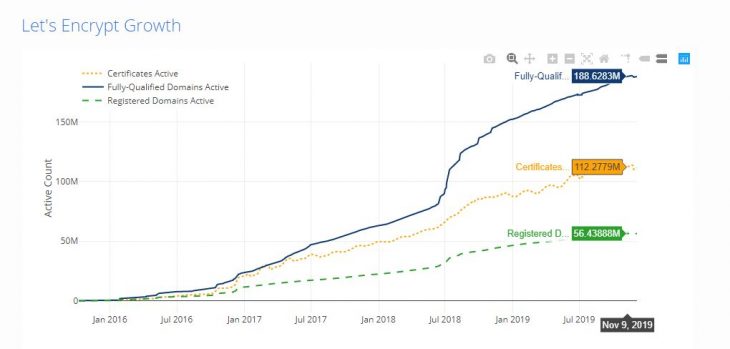
What You Get By Choosing Let’s Encrypt SSL
Here are some of the main reasons why Let’s Encrypt is that popular:
- It’s Free – Let’s Encrypt SSL helps you achieve legitimate HTTPS status at no cost. This makes it a perfect choice for site owners on a budget.
- It’s Simple – Unlike most of the other certificates, Let’s Encrypt SSL can be installed and managed easily. There are no validation checks and payment confirmation emails. Plus, it renews automatically every 90 days.
- It’s Secure – Let’s Encrypt SSL has been proven to be one of the most effective encryption systems. It guarantees you optimum data protection.
- It’s automatic – Once you install Let’s Encrypt SSL, it automatically proceeds to set up an HTTPS framework as well as issue a browser certificate.
Conclusion
Although Let’s Encrypt SSL is fairly reliable and widely available, it might turn out not to be the best option for you. Websites that handle payment transactions or extremely sensitive information usually go for stronger encryption systems, but at a cost.
If this applies to you, it would be a good idea to check out other options offered by the top web hosts that support Let’s Encrypt SSL. Compare the alternative premium SSL certificates with Let’s Encrypt SSL and then make an informed decision.